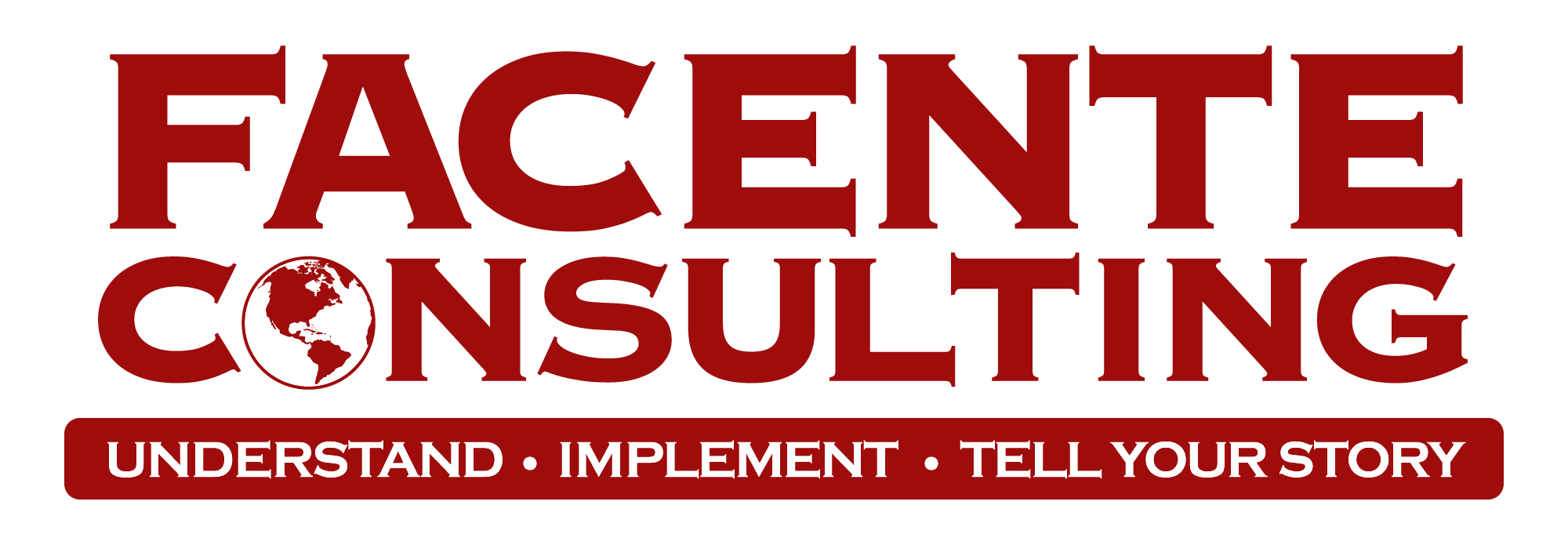By the end of this exercise, you will be able to do the following:
- Create a folder for a new project
- Work on a file within Dropbox
- Find and copy the link to a Dropbox file and share it in Slack
- Open a Dropbox file from Slack and find the file location
- Create a Dropbox file and open it in Google
- Create a shortcut to a Dropbox file
- Create a shortcut to a Google Drive folder
- Share a Dropbox folder/file with an outside party
We got a new project – yay! Create a Dropbox folder for the new project, give it a name using the project naming convention, and find the standard folders to copy and paste into the new folder you created. Create a Slack channel and invite team members Dara and Sora. (In real life, once the project is active, all staff would be added to the channel.)
You are going to be leading a kickoff meeting with the client later this week and you need to prepare an agenda. Create an MS Word file, name it appropriately, and save it in the Dropbox folder where you think it should go. Type “Meeting Agenda” at the top of the file and close it. Share the meeting agenda with the team on Slack, and ask for input. (Sora will reply with some input using track changes.) Open the file and review Sora’s input, accept any track changes, and save the file. Do this all within Dropbox (not offline with any downloaded copies).
You are ready to share the agenda with the client, but they want to have it in Google docs so all participants can have it open during the meeting, and live changes can be made to the agenda if needed. Open the Dropbox file in Google docs, and share the link with the Client Dara (DM her with the link). Dara will make some edits and let you know when she’s done that – check to make sure the changes are reflected in the Dropbox file.
Ask Sora to prepare a PowerPoint presentation for the project. (Sora will create a blank presentation and link it in Slack.) Open the presentation using the Slack link, and open it in PowerPoint (not Google/Web). Check the file location so you can find it later – paste the file path in the Slack project channel and tag Dara.
The kickoff meeting was successful, but the client wants to do everything in Google Drive, which is a pain in the neck, but because we are radically helpful we say “Of course!” You let the client know that they should create the folder so they can be the owner and have the materials after the project is over. Ask Client Dara to create the folder and share it with you and Sora. Create a shortcut in the project folder that links to the Google Drive folder. Label the shortcut appropriately, so that it’s clear that those materials are shared with the client.
There is a subcontractor on this project who is going to graphic design the final report. Create a Dropbox folder to share with the sub (labeled clearly) that contains the MS Word version of the report (go ahead and create a file for the report, and save it in the folder). Share the Dropbox folder with the sub. In addition to being on the project team and being the client, Dara is also the sub. Share the folder to dara.geckeler@gmail.com.